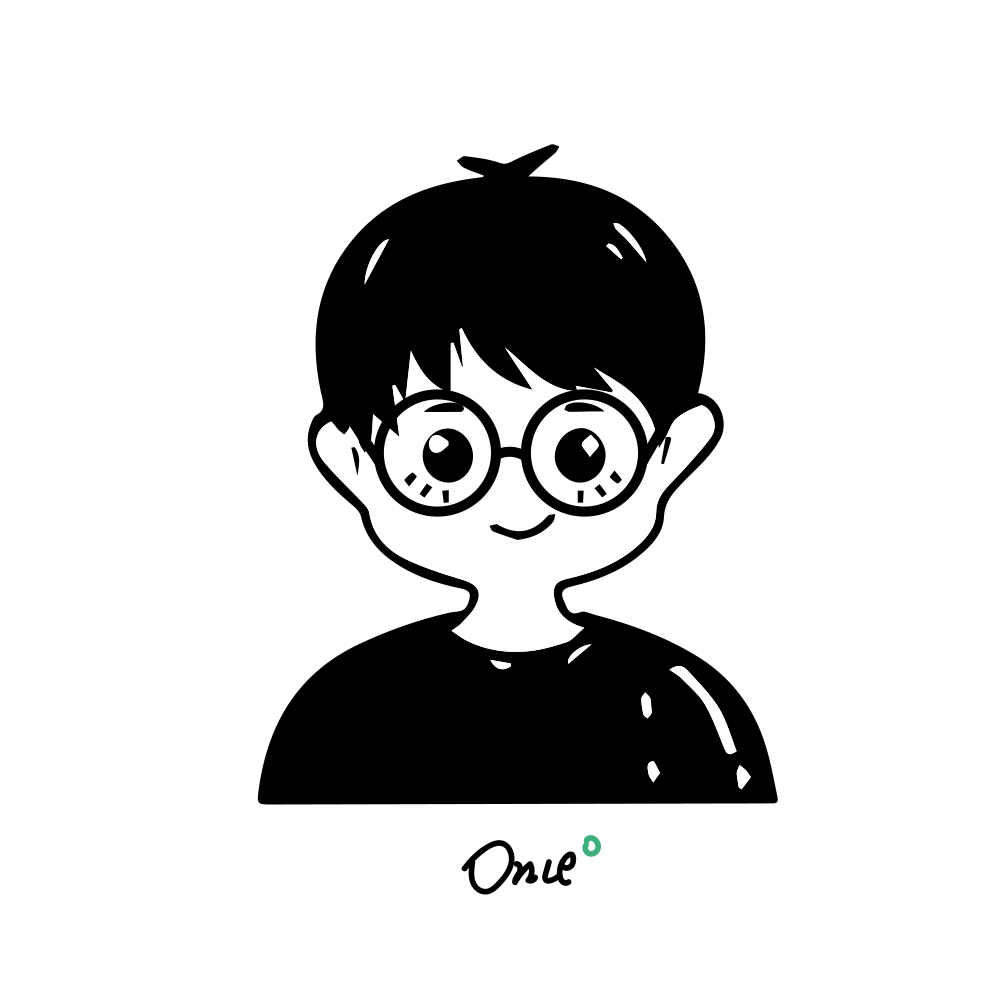Cesium + TS 实现航线绘制
开始
需求
大体说明一下我们的需求:
- 能够在地球上进行选点,绘制航线,并结束绘制
- 绘制完毕后,逐一弹窗,并对点进行高度设置(或者微调经纬度)
- 设置单点时,视角会移动到被设置的点; 设置完毕后,视角移动到下一个点。
- 所有点设置完毕时,视角自适应查看所有航线
Cesium
- 3D地球
- 用于显示航线及在地球上操作绘制
ts
ts 优点
- 类型检测,确定变量类型后,IDE 会对变量进行类型检测,减少开发阶段的犯错
- 语法提示,上下文提示非常友好
- 便于重构
- ......
其它
Custome Element:ts实现弹窗组件, 用于显示经纬度、高度及值的修改
最终效果
目录
|-- Core
|-- Base // 定义一些基本类
| |-- BaseDefine.ts
| |-- BaseDrawTool.ts
| |-- BaseFeimaViewer.ts
|-- Primitive // 封装一些Cesium实例
| |-- Feima3dtiles.ts
| |-- FeimaAirline.ts
| |-- FeimaEntity.ts
| |-- FeimaPolyline.ts
|-- Tool // 绘制工具**
| |-- AirlineHelperTool.ts // 航线管理
| |-- DrawTool.ts // 航线绘制工具
|-- Utils // 常用类
| |-- Common.ts
|-- Viewer // 地球实例
| |-- FeimaViewer.ts // 一些初始化及地球操作的公用方法
|-- WebComponents // 自定义web组件
| |-- PopupInfo.ts // 弹窗修改组件
|-- FeimaEarth.ts使用
绘制航线
const drawer = earth.viewer.airlineHelperTool
var airlineIndex = 0
// 航线绘制方法调用
drawer.startDrawingAirline()
.then((positions)=>{
// 航线配置
const options = {
id: 'airline' + airlineIndex,
positions: positions, // 航线位置数组
homePosition: positions[0], // 起飞点
}
airlineIndex++
// 添加航线标记点
drawer.addAirline(options)
// 获取需要修改的航线
const airline = drawer.getAirline()
// 修改航线
return drawer.modifyAirline(airline)
})
.then(()=>{
// 获取航线
const airline = drawer.getAirline()
console.log(airline)
})生成航线
// 基于传入点生成航线
const positions = [
{ lat: 0, lng: 0, alt: 0 },
{ lat: 0, lng: 0, alt: 0 },
{ lat: 0, lng: 0, alt: 0 }
]
drawer.initAirlineByPositions(positions, 'airlineId')Cesium 概述
Cesium 是什么 ?
- The Platform for 3D Geospatial, 三维地理空间应用平台。
Cesium 最佳初始实践 —— 从本地库开始
目录结构
Apps, 示例Build, 打包Documentation, 文档Source, 源码。npm run build生成Cesium.js文件Specs,ThirdPartyTools3
官方示例与文档
一些其它资料
- 视频资料, Cesium Lab
- 资料汇总
Cesium基础与常用
事件监听

屏幕事件:Cesium.ScreenSpaceEventHandler(element)
setInputAction(action, type, modifier):action:function, 当事件触发时会执行type:ScreenSpaceEventType,提供一个屏幕输入事件,如鼠标左键单击, 鼠标移动 等等的监听modifier: 可选参数,KeyboardEventModifier,提供一个键盘输入事件,当按键被按住时,才会触发上面的屏幕输入事件。SHIFT|CTRL|ALT
var viewer = new Cesium.Viewer('cesiumContainer');
var handler = new Cesium.ScreenSpaceEventHandler(viewer.canvas); // 获取handler对象。
handler.setInputAction(function(event) {
// do something when left click
console.log(JSON.stringify(event));
}, Cesium.ScreenSpaceEventType.LEFT_CLICK); // 事件监听
handler.setInputAction(
function(event) {
// do something when left click and ctril key being held
console.log(JSON.stringify(event));
},
Cesium.ScreenSpaceEventType.MOUSE_MOVE,
Cesium.KeyboardEventModifier.CTRL
); // 鼠标事件 + 键盘事件
// handler.destroy(); // 结束事件监听
在本实例中,我们需要用到监听的地方:
- 监听左键点击事件,在点击左键的时候确认存储点位;
- 监听鼠标移动事件,在鼠标移动的同时,获取鼠标位置并缓存
Polyline的下一个点位 - 监听右键点击事件,结束绘制
航线选取
选取一个航线时的操作
- 点击地球 => 监听左键单击
LEFT_CLICK - 事件分发 => 使外部可以监听该事件并进行一些操作
实体选取
Cesium.Scene.pick(windowPosition, width, height),该方法返回一个鼠标点击位置最上层的Primitive对象
事件分发
document.dispatchEvent(new Event("onAirlineSelect"))
watchSelectAirline() {
const handler = new Cesium.ScreenSpaceEventHandler(viewer.scene.canvas);
handler.setInputAction((movement) => {
var pick = viewer.scene.pick(movement.position);
if (Cesium.defined(pick)) {
const id = pick.id.id// 获取航线id
document.dispatchEvent(new Event("onAirlineSelect")); // 事件分发
}
}, Cesium.ScreenSpaceEventType.LEFT_CLICK);
}注意
实践中(Vue),地球实例是被包裹在iframe中的, 而iframe默认不会触发click事件。需要主动给iframe添加click事件
而相对应的,地球的LEFT_CLICK本身就是一个左键单击事件,在点击航线时也会触发。所以这里对它进行一次拦截,避免出现事件冲突。
拦截一次事件,这里使用的是addEventListener 监听click事件,配置options参数下的capture和once,对这次点击事件进行拦截。
语法
target.addEventListener(type, listener); target.addEventListener(type, listener, options);参数
typeA case-sensitive string representing the event type to listen for.
listener,需要监听的事件
optionsOptional An options object specifies characteristics about the event listener. The available options are:
capture A
Booleanindicating that events of this type will be dispatched to the registeredlistenerbefore being dispatched to anyEventTargetbeneath it in the DOM tree.
once A
Booleanindicating that thelistenershould be invoked at most once after being added. Iftrue, thelistenerwould be automatically removed when invoked.......
watchSelectAirline() {
const handler = new Cesium.ScreenSpaceEventHandler(viewer.scene.canvas);
handler.setInputAction((movement) => {
var pick = viewer.scene.pick(movement.position);
if (Cesium.defined(pick)) {
const id = pick.id.id// 获取航线id
// 拦截一次click事件
document.addEventListener(
"click",
(e) => {
e.preventDefault();
e.stopPropagation();
},
{
capture: true,
once: true,
}
);
document.dispatchEvent(new Event("onAirlineSelect")); // 事件分发
}
}, Cesium.ScreenSpaceEventType.LEFT_CLICK);
}了解Cesium坐标
Cesium坐标对象
Cesium 主要包含 4 种坐标对象:
平面坐标
Cartesian2:即windowPosition, 鼠标移动,左键单击,在地球上的操作返回的点实际就是Cartesian2坐标。笛卡尔空间直角坐标
Cartesian3,{x,y,z}表示的一个 3 维坐标点。原点就是椭球的中心,在计算机上进行绘图时,不方便使用经纬度直接进行绘图,一般会将坐标系转换为笛卡尔坐标系。pickPosition,存在兼容问题WGS84弧度坐标Cartographic,即用弧度表示的WGS84经纬度坐标。4D 笛卡尔坐标
Cartesian4
Cesium坐标转换
Cartesian2转化为Cartesian3,即屏幕坐标转化为笛卡尔直角坐标Cesium.Viewer.Scene.Camera.pickEllipsoid(windowPosition[, ellipsoid[, result]]), 屏幕坐标转椭球面坐标。这里不包含地形、模型、倾斜摄影表面,一般就是海拔为 0 的坐标。Cesium.Viewer.Scene.Globe.pick(ray, scene),通过Cesium.Viewer.Camera.getPickRay方法获取Ray对象,即射线。该对象包含origin原点和direction方向,这两个属性可以帮助在地球表面获取一个点。
Cartographic及Cartesian3的相互装换fromCartesian(cartesian3, [ellipsoid[, result]]): 该方法将 笛卡尔空间直角坐标Cartesian3对象转换为WGS84弧度坐标Cartographic对象toCartesian(cartographic, [ellipsoid[, result]):将cartographic对象转换为Cartesian3对象
- 弧度转化为角度:
Cesium.Math.toDegrees(radians)
function cartesian3ToWGS84(cartesian3) {
if (cartesian3) {
var cartographic = Cesium.Cartographic.fromCartesian(cartesian3);
var position = {
lat: Cesium.Math.toDegrees(cartographic.latitude),
lng: Cesium.Math.toDegrees(cartographic.longitude),
alt: cartographic.height,
};
return position;
} else {
return undefined;
}
}本节参考
坐标选取案例
获取点的笛卡尔坐标
官方 demo: Picking
示例给出了获取经纬度的方法
Camera.pickEllipsoid
var viewer = new Cesium.Viewer('cesiumContainer');
var scene = viewer.scene;
var handler = new Cesium.ScreenSpaceEventHandler(viewer.canvas);
handler.setInputAction(function(event) {
var cartesian3 = viewer.camera.pickEllipsoid(
event.position,
scene.globe.ellipsoid
);
if (cartesian3) {
var position = cartesian3ToWGS84(cartesian3);
console.log(position);
}
}, Cesium.ScreenSpaceEventType.LEFT_CLICK);获取点的笛卡尔坐标(带高度)
var viewer = new Cesium.Viewer('cesiumContainer');
var scene = viewer.scene;
var handler = new Cesium.ScreenSpaceEventHandler(scene.canvas);
handler.setInputAction(function(event) {
var ray = viewer.camera.getPickRay(event.position);
var cartesian3 = scene.globe.pick(ray, viewer.scene);
if (cartesian3) {
var position = cartesian3ToWGS84(cartesian3);
console.log(position);
}
}, Cesium.ScreenSpaceEventType.LEFT_CLICK);航线绘制
绘制动作拆解
- 确认开始绘制 => 绘制状态控制
- 单击球面进行选点, 依次选取 n 个点, 获取该点海拔 => 事件监听(鼠标左键单击, 鼠标移动) & Polyline 显示存储
- 右键、双击结束绘制 => 事件监听(鼠标右键单击, 鼠标左键双击) & 产生航线对象
- 航线整体显示 => Cesium 相机视角调整
实际绘制过程中,还有一些问题需要注意:
- 怎么获取当前选中点的坐标?
- 怎么选中航线?
航线对象
在airlineHelperTool中,绘制完毕航线后对航线进行了存储,方便后续的修改操作
// 航线类型
type airlineEntity = {
id: string;
positions: FeimaPosition[]; // 位置数组
polyline: any; // 航线的显示
billboards: Cesium.Entity[]; // 航点
originAlt: number; // 地面海拔
};
const airlines: airlineEntity[] = []; // 航线数组- 每条航线包含
- 一个
polyline(航线) - 多个
billboard(航点) - 地面海拔
originAlt - 航线
id - 航点位置数组
positions
- 一个
Polyline
官方提供了一个完整的官方示例: Drawing on Terrain,演示Polyline的贴地绘制。
通过
Cesium提供的Cesium.CallbackProperty()方法,在鼠标移动时实时更新polyline.positions,将其显示在地球上startDrawLineString方法返回一个回调Cesium.Cartesian3[],即Cartesian3坐标数组
var viewer = new Cesium.Viewer('cesiumContainer');
var scene = viewer.scene;
function startDrawLineString(callback) {
var positions = [];
var poly;
var handler = new Cesium.ScreenSpaceEventHandler(viewer.scene.canvas);
//鼠标左键单击画点
handler.setInputAction(function(windowPosition) {
var ray = viewer.camera.getPickRay(windowPosition.position);
var cartesian3 = scene.globe.pick(ray, scene);
if (positions.length === 0) {
positions.push(cartesian3.clone());
}
positions.push(cartesian3);
}, Cesium.ScreenSpaceEventType.LEFT_CLICK);
handler.setInputAction(function(movement) {
var ray = viewer.camera.getPickRay(movement.endPosition);
var cartesian3 = scene.globe.pick(ray, scene);
if (positions.length >= 2) {
if (!Cesium.defined(poly)) {
poly = new PolyLinePrimitive(positions); // 初始化
} else {
if (cartesian3 != undefined) {
positions.pop(); // 移除上一个点
positions.push(cartesian3); // 添加新的点
}
}
}
}, Cesium.ScreenSpaceEventType.MOUSE_MOVE);
//单击鼠标右键结束画线
handler.setInputAction(function() {
handler.destroy();
callback(positions);
}, Cesium.ScreenSpaceEventType.RIGHT_CLICK);
//单击鼠标右键结束画线
handler.setInputAction(function() {
handler.destroy();
callback(positions);
}, Cesium.ScreenSpaceEventType.LEFT_DOUBLE_CLICK);
}
const PolyLinePrimitive = (function() {
function _(positions, id) {
this.options = {
id,
polyline: {
show: true,
positions: [],
material: Cesium.Color.RED,
width: 3,
clamptoGround: true,
},
};
this.positions = positions;
this._init();
}
_.prototype._init = function() {
var _self = this;
var _update = function() {
return _self.positions;
};
this.options.polyline.positions = new Cesium.CallbackProperty(
_update,
false
); // PolyLinePrimitive.positions变化, 在其变化时更新polyline.positions
viewer.entities.add(this.options); // 将polyline对象添加到entities中
};
return _;
})();polyline绘制方法调用:
startDrawLineString((cartesian3Arr) => {
console.log(cartesian3Arr);
});Billboard
- 广告牌对象,用于显示航点。
- 每一个广告牌为一个
svg图片 - 包含
position对象。修改 positions billboard 则改变位置
官方 demo: Billboards
视角调整
Cesium.Camera对象提供一个flyTo方法可以移动相机视角
基于该方法封装了一个cameraFlytTo方法,可以配置高度
cameraFlyTo(position) {
return new Promise<void>((resolve) => {
if (
JSON.stringify(this.currentCameraPosition) === JSON.stringify(position)
) {
resolve();
} else {
const height = position.alt * 1.3 < 1000 ? 1000 : position.alt * 1.3;
// 移动视角到最后一个点的新位置
const options = {
destination: Cesium.Cartesian3.fromDegrees(
position.lng,
position.lat - 0.03,
height
),
orientation: {
heading: Cesium.Math.toRadians(0.0),
pitch: Cesium.Math.toRadians(-10.0),
roll: Cesium.Math.toRadians(0.0),
},
duration: 2,
complete: () => {
this.currentCameraPosition = position;
resolve();
},
};
getFeimaCesiumViewer().camera.flyTo(options);
}
});
}zoomTo entities: 查看所有实体
function zoomToEntities() {
viewer.zoomTo(viewer.entities);
}航线更新
选取航线
监听航线选中事件; 点击航线,会更新当前航线实例为被点击的航线
watchSelectAirline() {
const handler = new Cesium.ScreenSpaceEventHandler(
getFeimaViewer().cesiumViewer.scene.canvas
);
const _self = this
handler.setInputAction((movement) => {
var pick = getFeimaViewer().cesiumViewer.scene.pick(movement.position);
if (Cesium.defined(pick)) {
// 拦截一次click事件,如果不拦截,将会触发整体的点击事件
document.addEventListener(
"click",
(e) => {
e.preventDefault();
e.stopPropagation();
},
{
capture: true,
once: true,
}
);
const id = pick.id.id.replace(/-/g, '')
this.getAirline(id);
// 事件分发
document.dispatchEvent(new Event("onAirlineSelect"));
}
}, Cesium.ScreenSpaceEventType.LEFT_CLICK);
}Vue 中监听航线选取事件
import { onMounted, ref, getCurrentInstance } from "vue";
import {
positionsStrToPositions,
blocksData,
} from "../views/airlineManagement/blockManagement";
type airlinePosition = {
alt: number; // 航点海拔
relativeAlt: number; // 航点相对高度
lat: number; // 纬度
lng: number; // 经度
originAlt: number; // 地面海拔
}
type airline = {
billboards: any;
id: string;
name: string;
originAlt: number; // 起飞点海拔
polyline: any; // 地图航线对象
posStr: string[]; // 标记点文字
positions: airlinePosition[]
}
// 航线初始化及航线选取操作。编辑操作不在此处进行
export const useAirlineSelect = (projectId, earthIfram, earthInstance) => {
const earthIframe = earthIfram; // 地图iframe ref
const earth = earthInstance; // 地球实例
// 展开航线任务
const airlineFoldingStatus = ref([]);
onMounted(() => {
const getEarthInterval = setInterval(() => {
if (earth.value != null) {
console.log(earth.value)
// 已获取地球实例。
clearInterval(getEarthInterval);
// 航线初始化
if(projectId != null) {
initAirlines(projectId.value);
}
} else {
earth.value =
earthIframe.value.contentWindow.document["FeimaEarthInstant"];
// 监听选中航线事件
earthIframe.value.contentWindow.document.addEventListener(
"onAirlineSelect",
airlineSelect
);
// iframe增加点击事件监听
const earthContainer =
earthIframe.value.contentWindow.document.getElementById("container");
earthContainer.onclick = (e) => {
isAirlineSelected.value = false
document.dispatchEvent(new Event("click", { bubbles: true }));
};
}
}, 500);
});
// 请求当前项目数据,并绘制项目已有航线
const projectDetail = ref<blocksData>({});
const airlines = ref<airline[]>([]);
const currentAirline = ref<any>({});
const $http = getCurrentInstance().appContext.config.globalProperties.$http;
const initAirlines = (id) => {
const drawer = earth.value.viewer.airlineHelperTool;
$http
.post("/api/airline/project/get", { id }, false, {
"Content-Type": "application/x-www-form-urlencoded",
})
.then((res) => {
if (res.data != null && res.data != "") {
projectDetail.value = res.data;
projectDetail.value.blocks.forEach((block) => {
const positionsStr =
block.tasks[0].variable_height_coordinate_waypoints;
if( positionsStr ) {
const airlineId = block.id;
const positions = positionsStrToPositions(positionsStr);
// console.log(positions)
const drawedAirline = drawer.initAirlineByPositions(positions, airlineId);
// 航线数据处理
const airline = processAirlineData(drawedAirline);
airlineFoldingStatus.value.push(false); // 展开新增的航线
airline.name = block.survey_area_name;
airlines.value.push({ ...airline });
}
});
try {
setTimeout(()=>{
earth.value.viewer.zoomToEntities()
}, 300)
} catch (error) {
console.log(error)
}
}
});
};
// 处理生成的航线数据
const processAirlineData = (_airline) => {
_airline.posStrArr = []; // 航线点标记名称数组
_airline.positions = _airline.positions.map((element, index) => {
// 记录初始海拔高度
if (!element.relativeAlt) {
element.relativeAlt = 0;
}
const originAlt = element.alt - element.relativeAlt;
const posStr = getAirlinePointName(index, _airline.positions.length);
_airline.posStrArr.push(posStr);
return { ...element, originAlt };
});
return _airline;
};
// 获取当前航线点标记名称
const getAirlinePointName = (index, length) => {
return index + 1;
};
// 选中航线
const isAirlineSelected = ref(false)
const selectedAirlineIndex = ref(null)
const airlineSelect = (e) => {
// toDo: 获取航线实例方式需要优化
const drawer = earth.value.viewer.airlineHelperTool;
const id = drawer.getAirline().id;
const thisIdx = airlines.value.findIndex((item) => {
return item.id === id;
});
currentAirline.value = airlines.value[thisIdx];
// setTimeout(() => {
if (!currentAirline.value.id) return;
const findIndex = airlines.value.findIndex((airline) => {
return airline.id === currentAirline.value.id;
});
if (findIndex === -1) {
// 未选中航线
return;
}
isAirlineSelected.value = true;
airlineFoldingStatus.value[findIndex] = true;
selectedAirlineIndex.value = findIndex
// }, 500);
};
return {
earthIframe,
earth,
airlineFoldingStatus,
projectDetail,
airlines,
currentAirline,
initAirlines,
processAirlineData,
getAirlinePointName,
isAirlineSelected,
airlineSelect,
selectedAirlineIndex
}
};更新航线点位
updateAirline(positions: FeimaPosition[]) {
for (let i = 0; i < positions.length; i++) {
this.airline.billboards[i].position = toCesiumCartesian3(
positions[i]
) as any; // 更新billboard
getFeimaEarth().viewer.drawTool.updatePolyline(
this.airline.polyline[i],
positions[i],
i
); // 更新polyline点位
}
}更新航点
updateBillboard(billboardId: string, newPosition: FeimaPosition) {
const bbIndex = this.airline.billboards.findIndex((bb) => {
return bb.id === billboardId;
});
this.airline.billboards[bbIndex].position = toCesiumCartesian3(
newPosition
) as any;
}弹窗提示
Custom element, 自定义元素
// Create a shadow root
this.attachShadow({ mode: 'open' }); // sets and returns 'this.shadowRoot'
// Create (nested) span elements
const wrapper = document.createElement('span');
wrapper.setAttribute('class', 'wrapper');
const icon = wrapper.appendChild(document.createElement('span'));
icon.setAttribute('class', 'icon');
icon.setAttribute('tabindex', 0);
// Insert icon from defined attribute or default icon
const img = icon.appendChild(document.createElement('img'));
img.src = this.hasAttribute('img')
? this.getAttribute('img')
: 'img/default.png';
const info = wrapper.appendChild(document.createElement('span'));
info.setAttribute('class', 'info');
// Take attribute content and put it inside the info span
info.textContent = this.getAttribute('data-text');
// Create some CSS to apply to the shadow dom
const style = document.createElement('style');
style.textContent =
'.wrapper {' +
// CSS truncated for brevity
// attach the created elements to the shadow DOM
this.shadowRoot.append(style, wrapper);使用
// 定义该自定义元素
customElements.define('popup-info', PopUpInfo);
// html 中使用
<popup-info
img="img/alt.png"
data-text="Your card validation code (CVC)
is an extra security feature — it is the last 3 or 4 numbers on the
back of your card."
></popup-info>;弹窗修改组件
PopupInfo.ts
export type DataLine = {name: 'lat' | 'lng' | 'alt' | 'relativeAlt', label: string, value: string}
export default class PopUpInfo extends HTMLElement {
datas: DataLine[]
dom: HTMLElement
private lat
private lng
private relativeAlt
private alt
private originAlt
private firstTimeLoading
constructor() {
// Always call super first in constructor
super();
this.init()
}
init() {
this.datas = [
{ name: "lat", label: "请输入纬度", value: "" },
{ name: "lng", label: "请输入经度", value: "" },
{ name: "relativeAlt", label: "相对起飞点高度", value: "" },
{ name: "alt", label: "当前点海拔高度", value: "" },
]
this.initDocument(this.datas)
this.dom = this.shadowRoot.children[0] as HTMLElement
}
initDocument(formData:DataLine[]) {
// Create a shadow root
const shadow = this.attachShadow({mode: 'open'});
// Create some CSS to apply to the shadow dom
const style = document.createElement('style');
// console.log(style.isConnected);
const wrapper = document.createElement('div')
const dataForm = this.initDataForm(formData)
const btns = this.initBtns()
wrapper.setAttribute('class', 'wrapper')
wrapper.appendChild(dataForm)
wrapper.appendChild(btns)
style.textContent = `some css`;
// Attach the created elements to the shadow dom
shadow.appendChild(wrapper)
shadow.appendChild(style);
// console.log(style.isConnected);
}
initDataForm(formData: DataLine[]) {
}
initBtns() {
const btns = document.createElement('div')
const cancelButton = document.createElement('button')
const confirmButton = document.createElement('button')
cancelButton.textContent = "取消"
confirmButton.textContent = "确定"
// 按钮点击事件
cancelButton.onclick = ()=> document.dispatchEvent(new Event('popupCancel')) // 分发自定义事件
confirmButton.onclick = ()=> document.dispatchEvent(new Event('popupConfirm'))// 分发自定义事件
btns.appendChild(cancelButton)
btns.appendChild(confirmButton)
btns.setAttribute('class', 'btns')
cancelButton.setAttribute('class', 'cancel')
confirmButton.setAttribute('class', 'confirm')
return btns
}
update(e: any) {
const updateKey = e.path[0].dataset.key
const updateValue = e.path[0].value
if(updateKey === "relativeAlt") {
this.formData[2].value = updateValue // 相对高度
this.formData[3].value = (parseFloat(updateValue || 0) + parseFloat(this.originAlt)).toFixed(2) // 海拔高度 = 初始值 + 相对高度
this.updateLines(this.formData)
}
if(updateKey === "alt") {
this.formData[2].value = (parseFloat(updateValue || 0) - parseFloat(this.originAlt || 0)).toFixed(2) // 相对高度 = 海拔高度 - 初始海拔高度
this.formData[3].value = updateValue // 海拔高度
this.updateLines(this.formData)
}
}
// 监听取消事件
cancel (callback) {
const handler = (evt)=>{
this.close()
callback(this.datas)
document.removeEventListener('popupCancel',handler)
}
document.addEventListener('popupCancel', handler)
}
// 监听确认事件
confirm (callback) {
const handler = (evt)=>{
this.close()
callback(this.datas)
document.removeEventListener('popupConfirm',handler)
}
document.addEventListener('popupConfirm', handler)
}
open() {
this.style.display = 'block';
}
close() {
this.style.display = 'none';
}
get formData() {
return this.datas;
}
set formData(value) {
this.datas = value
value.forEach((elem)=>{
this[elem.name] = elem.value.valueOf()
})
this.updateLines(value)
}
setOriginAlt(alt) {
this.originAlt = alt
}
}js调用
import PopupInfo, { DataLine } from "../WebComponents/PopupInfo";
initPopup()
// 初始化弹窗
initPopup() {
if (!customElements.get("popup-info")) {
customElements.define("popup-info", PopupInfo);
}
// 初始化Popup弹窗组件
const dialog = new PopupInfo();
document.body.appendChild(dialog);
dialog.style.display = "none"; // 初始隐藏
}